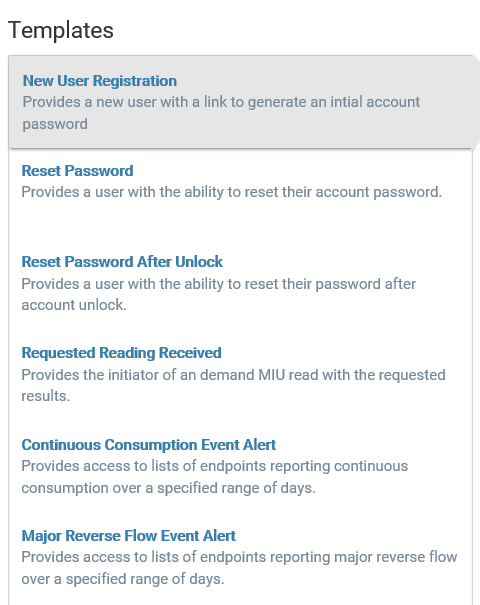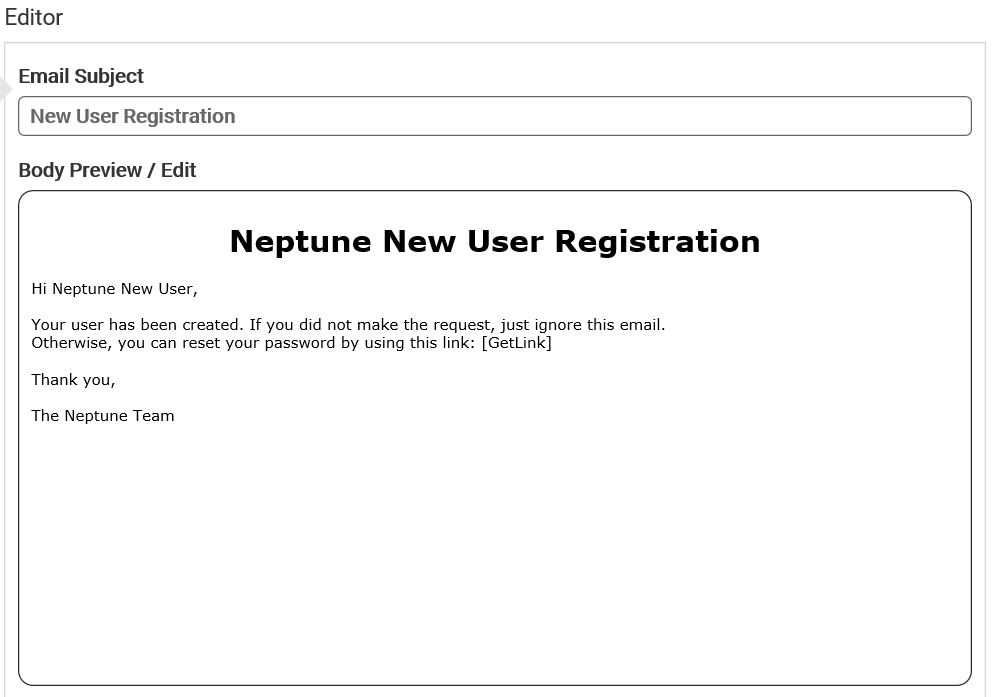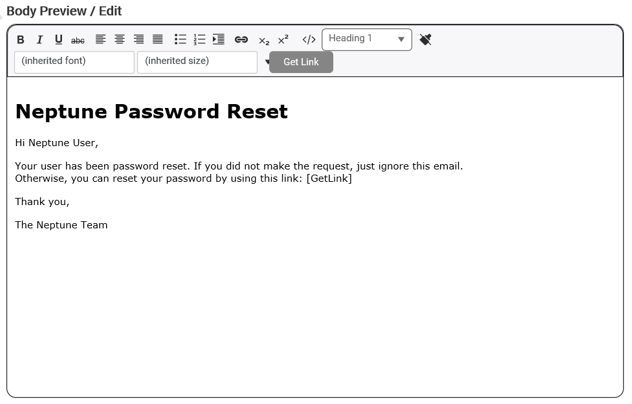Email Notifications
This function allows you to customize email notification templates for communicating with Neptune® 360™ users in certain scenarios. Some emails include links to the related data.
The email notification templates you can customize are:
- New User Registration – welcomes newly-added users and provides a link for establishing an initial login password.
- Reset Password – sends to users who have clicked the “Forgot Password” link on the login screen, or to users whose password was reset by an administrative-level role; includes a link to set a new password.
- Reset Password After Unlock – automatically sends dynamic date
 A fixed offset of the current date, such as the date seven days ago. to users with an account changed from Locked to Active status; includes a link to set a new password.
A fixed offset of the current date, such as the date seven days ago. to users with an account changed from Locked to Active status; includes a link to set a new password. - Requested Reading Received – sends the latest reading from all data collectors to the users specified.
- Continuous Consumption Event Alert – sends an alert that one or more meters is experiencing a potential leak; includes a link to the data in Neptune 360.
- Major Reverse Flow Event Alert – sends an alert that one or more meters is experiencing significant reverse flow; includes a link to the data in Neptune 360.
There is currently no method to create or delete an email notification template from the user interface.
What You Can See and Do in This Window
Click a link to display the related information or step-by-step procedure.
View a Template
By default, the Editor panel on the right is blank until you select a template.
-
In the left panel, under Templates, select a template to display the default email text under Editor.
Edit a Template
You can edit the subject line and the body of a template, and the subject line must contain text. The template name and description are not editable.
- In the left panel, under Templates, select a template to display the default email text under Editor in the right panel.
- In the right panel, click in the subject line or the body text to begin editing the text. The formatting options are now enabled.
- After editing the text, click Save. Your changes take effect immediately so the next email sent to a user displays the changes.
Access More Information
Some email notifications may have links that take you to a report or a separate window to review more information or perform an action.
- Click the link in the email to display more information in a report or a separate window.